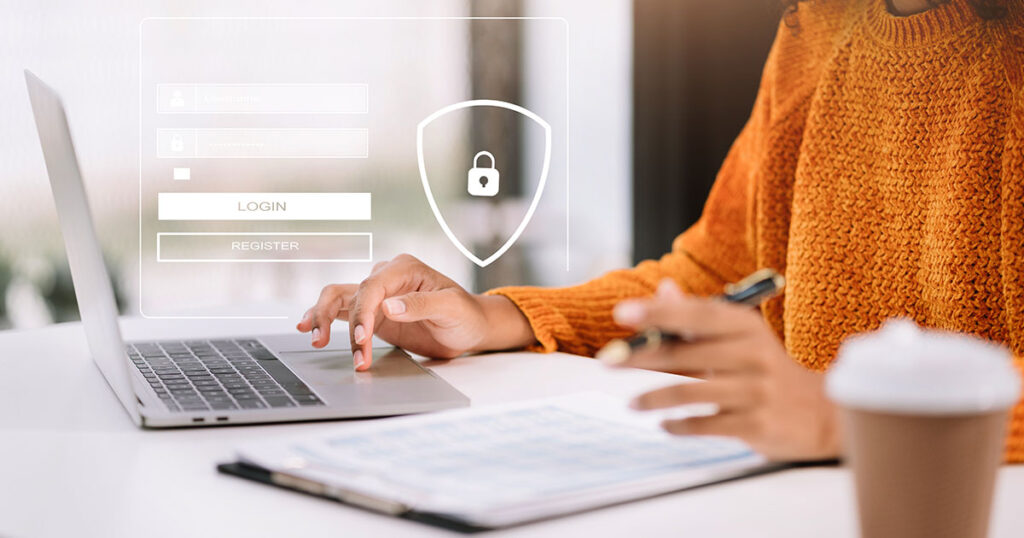BerganKDV is now Creative Planning
Business Services
From IT support to human capital management, we can help you make the most of your business.
Delivering Business Services That Innovate and Inspire
At Creative Planning, we understand that your business reflects your passion. To support you, you need a partner to simplify the complexities you face and help you make more confident decisions about the future of your business.
Our business services offering provides customized, high-quality expertise to support every phase of your business journey.
Services to Support All Areas of Your Business
Business Insights
Our Business Services Locations
Serving Business Clients Nationwide
Wherever your business is located, our team can help you implement customized solutions to address your most complex challenges.
Illinois
Naperville
184 Shuman Blvd., Suite 250
Indiana
Indianapolis
9820 Westpoint Dr., Suite 200
Iowa
Cedar Rapids
417 First Avenue SE, Suite 300
Coralville
2451 Oakdale Blvd., Suite 204
Urbandale
12100 Meredith Dr., Suite 200
Waterloo
100 East Park Ave., Suite 300
Kansas
Kansas City Area
5454 West 110th St., Overland Park
10401 Holmes Rd., Suite 400, Kansas City
Nebraska
Minnesota
Minneapolis Area
3800 American Blvd. W, Suite 1000
St. Cloud
220 Park Ave. S., P.O. Box 1304
Missouri
Kansas City Area
5454 West 110th St., Overland Park
10401 Holmes Rd., Suite 400, Kansas City
South Dakota
Rapid City
519 Kansas City St.